Git protip: a graphical log that rocks!
By Maxime Bréhin • Published on 29 August 2022
• 2 min
Cette page est également disponible en français.
The log is a Git tool that displays the commit history of a project. We usually use it to:
- display the latest commits, to know how far along we are in our work;
- visualize the current branches and their respective histories.
Problem is, the “regular” log looks like this:
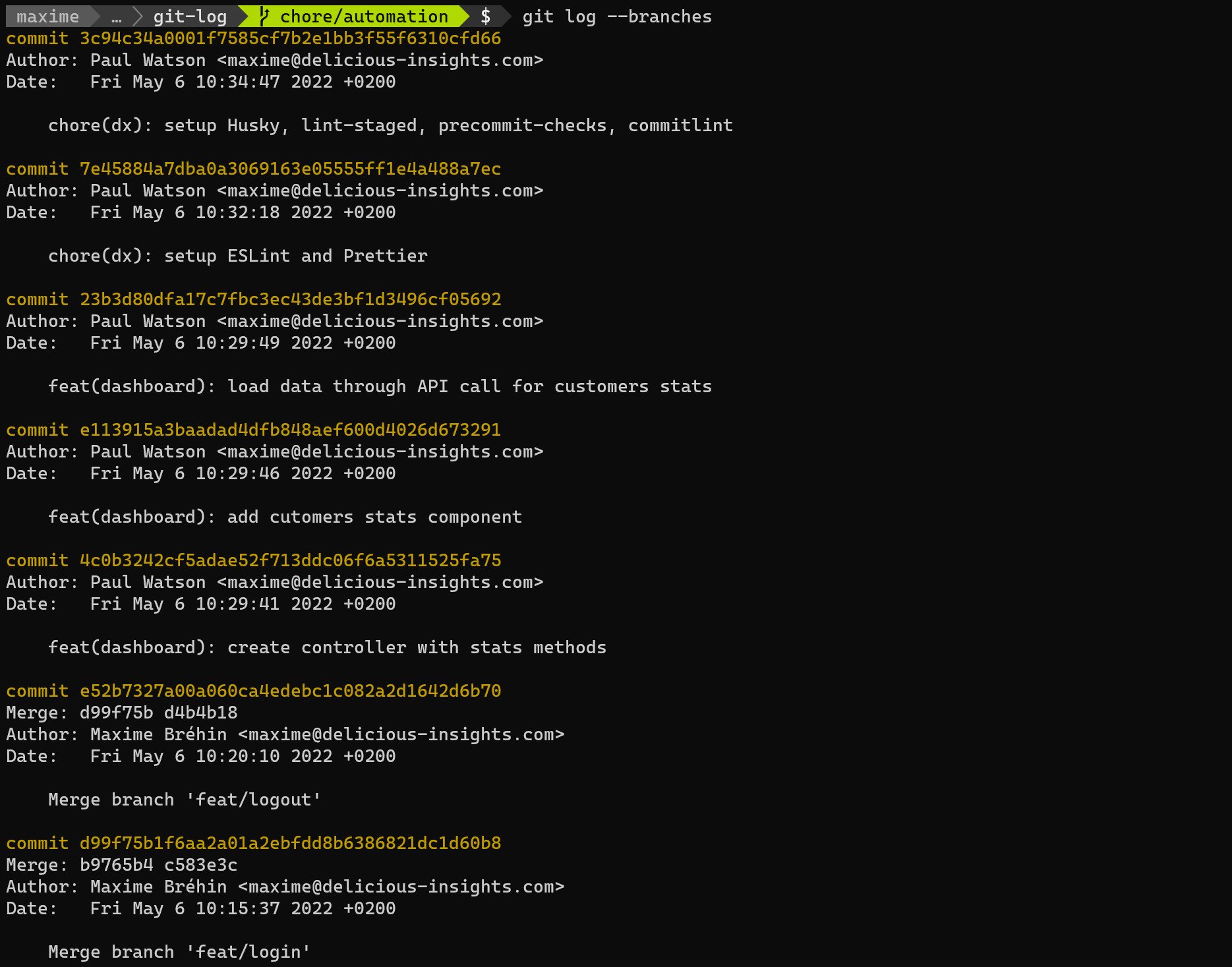
It displays commits from most recent (top) to oldest (bottom), without any branch data, but with all the details of every commit:
- full 40-character identifier,
- full message (might be several lines),
- date and name of the committer,
- and line breaks to make it breathe.
It’s rather unwieldy. As a result, many people turn to graphical interfaces (therefore adding yet another tool). And yet, Git log features a ton of options to customize its display. I’ll skip the details here to focus on our magic alias! 🧙♂️
First, let’s decide on the data and format that we would like to have in our enhanced display:
- Concise: first line of the commit message, who produced it and when, abbreviated identifier (to make it easier to re-use with other commands);
- Visual: clear graphical sequencing of commits, labels for branches, tags and our current position (HEAD).
This is achieved by the following options:
git log --abbrev-commit --graph --pretty=tformat:'%Cred%h%Creset -%C(auto)%d%Creset %s %Cgreen(%an %ar)%Creset'I’m guessing you won’t want to type that every time, so you might as well set up an alias for it. At Delicious Insights, we named it lg, which is easy to type and close to log. To set it up, just copy-paste the following line into your terminal:
git config --global alias.lg "log --graph --abbrev-commit --pretty=tformat:'%Cred%h%Creset -%C(auto)%d%Creset %s %Cgreen(%an %ad)%Creset'"The rendering is much more pleasant and useful. You can still use the options. For instance, you can extend the visualisation to all branches by doing a git lg --branches (assuming the same history as the earlier example).
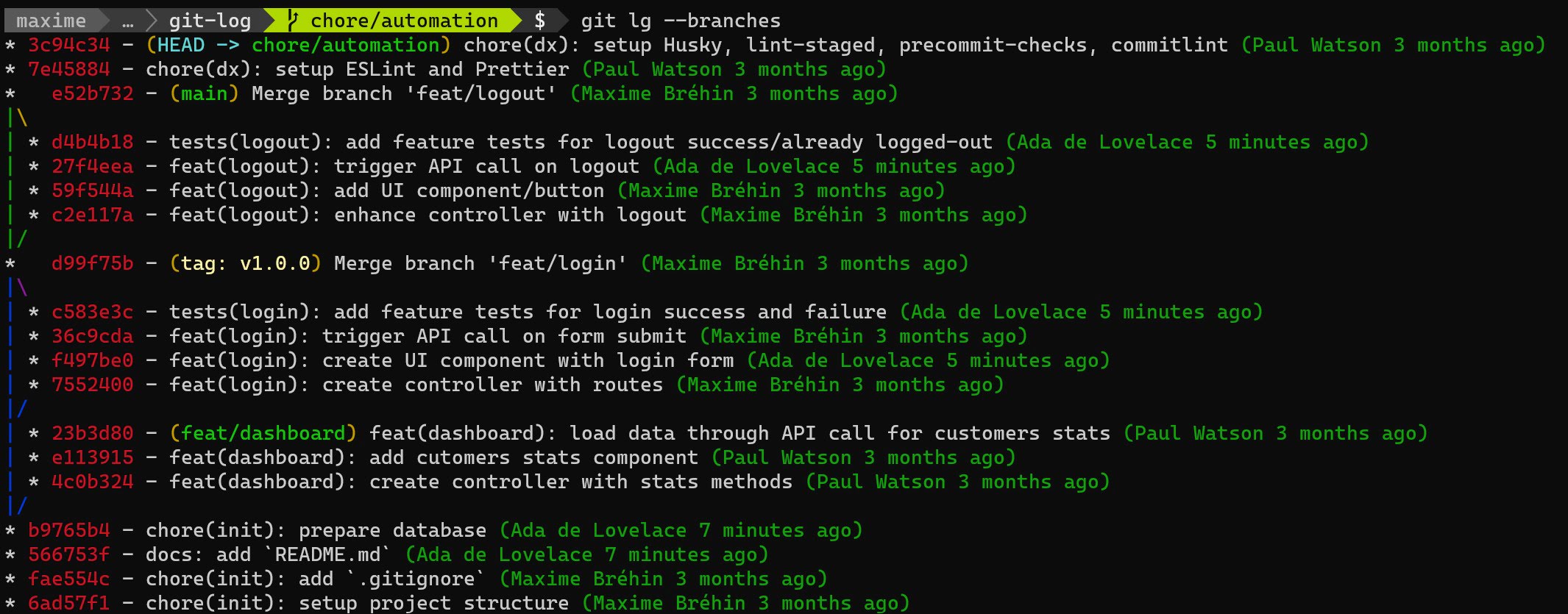
More tips and tricks?
We’ve got a whole bunch of existing articles and more to come. Also check out our 🔥 killer Git training course: 360° Git!